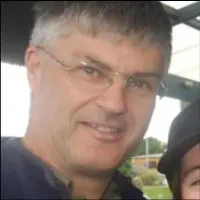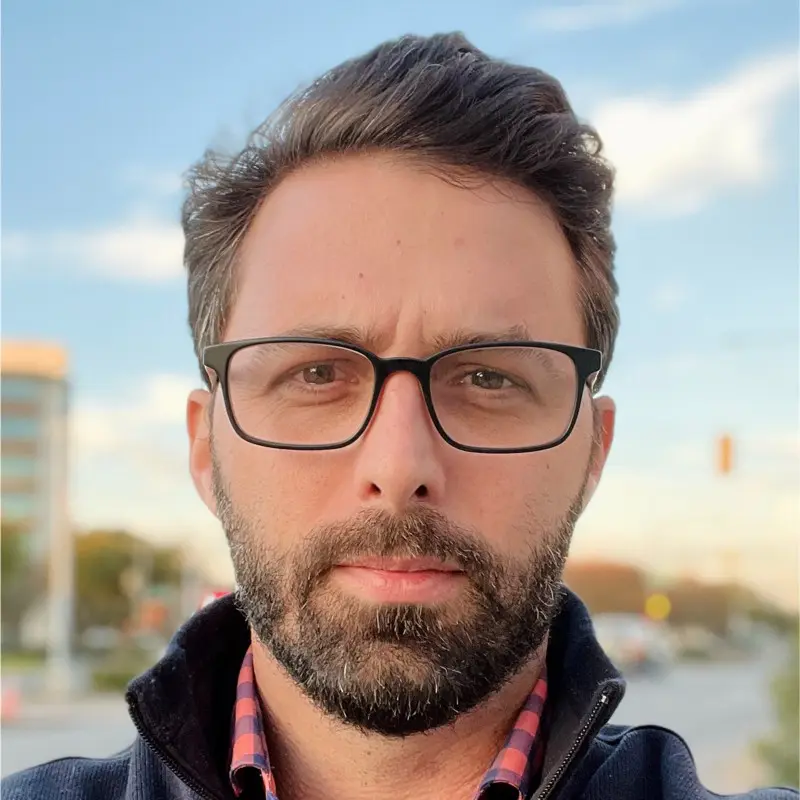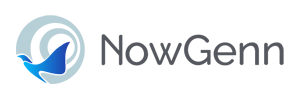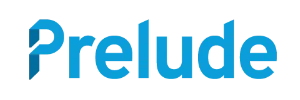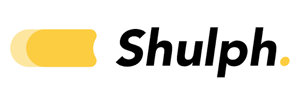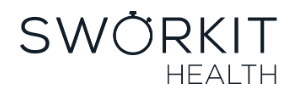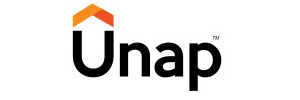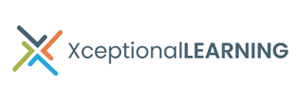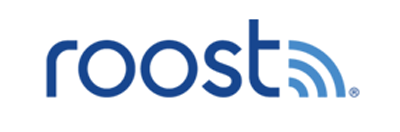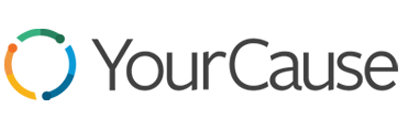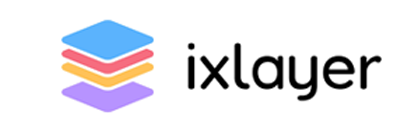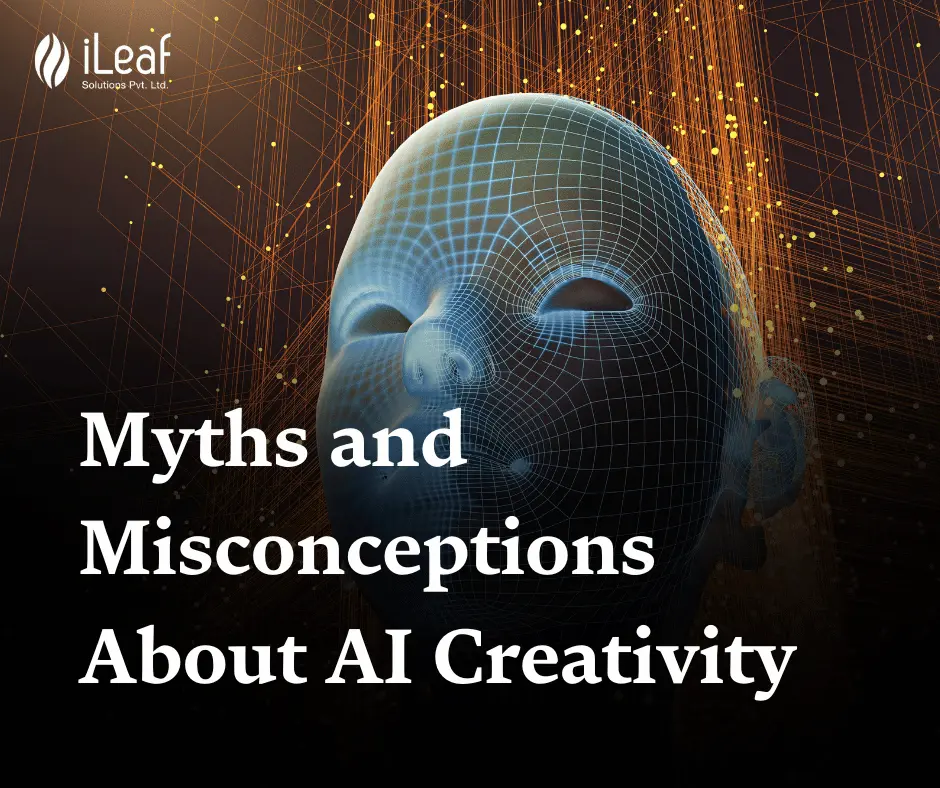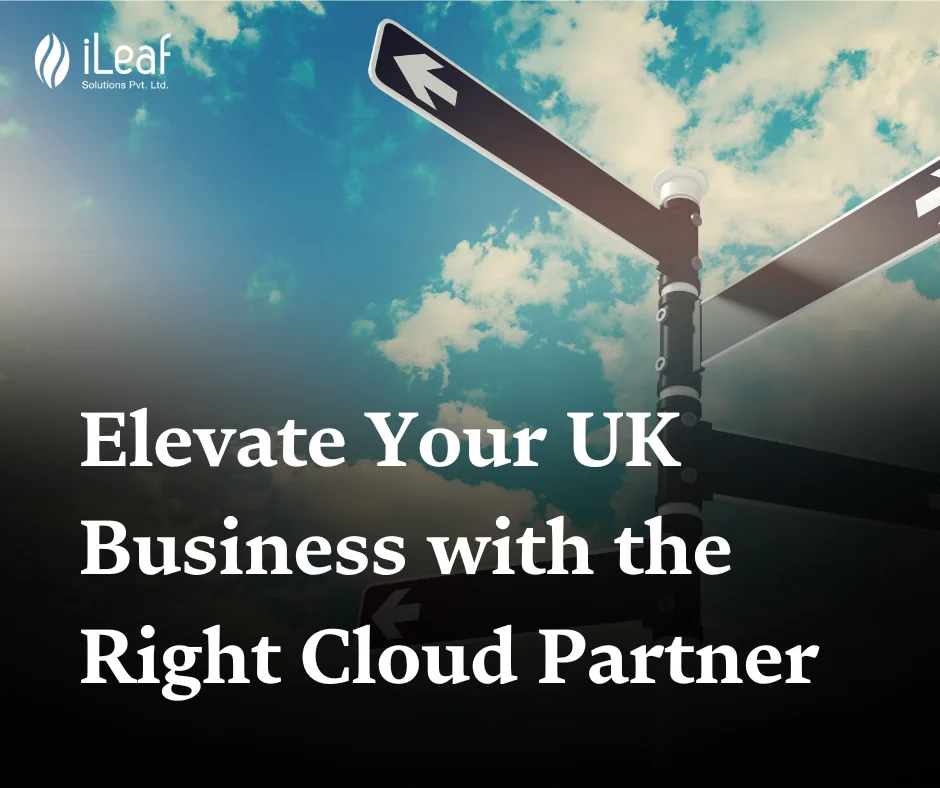Leverage the Power of AI-Based Solutions for
Wellness Technology
Partner with us to unlock the full potential of AI-powered solutions to help businesses across various industries streamline operations, boost efficiency, and drive growth. Discover the endless possibilities of AI and enter a new era of technology solutions with us.

13 Years of Experience
Grow Your Business With Our Solutions.
iLeaf Solutions enables businesses to exceed customer and employee expectations with assurance. Our team of over 150 strategists, creatives, and experts develops and delivers cost-effective services that are rapidly deployable and user-centric. Our unwavering commitment to our values and mission propels us to become the highly esteemed strategic partner of choice for businesses.
Discover how
iLeaf can help Businesses
What We Do
We develop mobile applications, websites and custom software for businesses and inventive entrepreneurs who want to digitize operations, equip remote workplaces, integrate and upscale novel and legacy systems, or build something entirely new.
Business Strategy & Product Definition
The product planning strategy will address who the product will serve & how it will benefit.
Web Application
Development
Our team creates optimal web solutions based on cutting-edge technologies.
iOS & Android App Development
We use native and hybrid app solutions for all iOS and Android app development processes.
Quality Assurance & App Testing
Our QA team and app testers ensure the bugs are eliminated on time and optimized performance.
App Maintenance & Tech Support
Our error monitoring and tracking will allow us to fine-tune and make the app development more scalable.
Dedicated Development Team
With our dedicated team of developers, you'll receive 100% customized support, and more.
Why Work With Us
- Quality
Since our start, we have never compromised on quality.
- Time
We deliver orders on time when we receive them.
- Transparency
Professionalism is essential for being transparent at all levels.
- Innovative
We define our innovations by our strategies.
- Experienced
The best solutions will be delivered to you by our team of experts.
- Work Process
It is tailored to your business according to your requirements.
Unfiltered Client Experiences:
What our Clients Says
Let's Discuss
Business